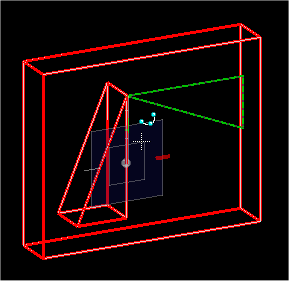Rotate a Building feature by active angle using the Rotate Element tool
- Press and hold down the <Ctrl> key.
-
Select
 (
Rotate ) from the ribbon, and
complete tool settings.
(
Rotate ) from the ribbon, and
complete tool settings.
-
Select the Building feature to rotate.
The feature (in this case a shape element used to create an opening in a Building form) highlights and a rotated feature shape dynamically positions itself.
-
Release the <Ctrl> key.
The <Ctrl> key operation is active and the key no longer needs to be pressed for the current manipulation.
-
Enter a pivot point, about which to rotate the feature shape, with
a data point.
The rotated feature places with the same data point.